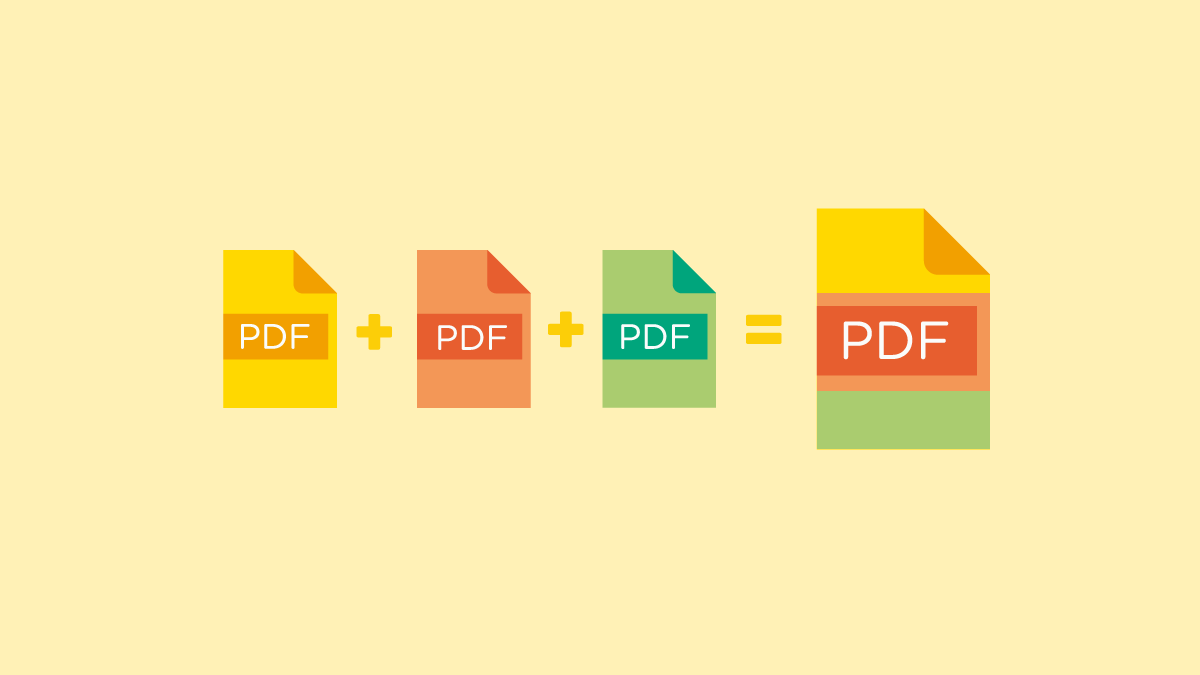
PDF stands for portable document format and it has been developed by Adobe in the early 90s. As its name implies, it is a type of document that can easily be transmitted, usually as an email attachment because of its portability. The great thing about this format is that it is independent of any software, hardware, or operating systems, which means that you will be able to access contents such as texts and images readily. In line with this, below are some of the ways on how you will be able to merge PDFs into a single and searchable file, making it even more convenient.
Use Online Tools
In this modern-day and age, there are already several online tools that are designed to fulfill a variety of purposes, including merging several PDFs in a single file. As mentioned by the folks behind https://www.youpdf.com/br/juntar-pdf.html, these online tools will allow you to merge and combine your PDF files in a matter of seconds. While there are online tools that you will be able to access for free, some require you to upgrade to a premium subscription to reap the benefits of their full features.
Upload the Files
Nevertheless, the usual process in merging PDFs using online tools involves the need for you to upload the files that you need to collate. In some tools, you need to do this by clicking a button that is specifically designed for this purpose, while other online tools feature a drag and drop functionality, which makes it easier for you to upload the files that you need to be integrated into one. In this case, all you need is to select the files that you want to be uploaded from the location where they are stored. The time it takes for your files to be uploaded depends upon the number of files that you want to be merged.
Download the Output
Most online tools allow you to arrange the files that you want to merge in a particular sequence. As soon as you have already arranged the files you want to merge in the proper order, you simply need to click a button that is intended to start the merging process. The time it takes for the merge process to complete depends on the number of files that you want to merge. Once the process is done, all that is left for you to do is to download the consolidated file to be saved either on your local folder or in a cloud server.
Using Adobe Acrobat
Another way to merge several PDF files into one is by using Adobe Acrobat DC, which is sensible enough since PDF originated from the same company. However, you need to pay a monthly subscription fee to access the merge feature of this software because the free version doesn’t have the merge functionality. As soon as you have a paid subscription, you will be able to access the Tools menu which will display the PDF creation tools. From there, you just need to click the Combine Files which will open up an Add Files pop up. Navigate to the location where the files you want to merge are stored and click Combine after selecting the appropriate files. The result is a single PDF file which is a combination of the files that you have chosen.
Using Windows
Install the Software
If you are running on a Windows-based operating system, there is also the option for you to merge PDF files using software that you need to install on your computer. Some software compatible with Windows comes for free, while others also come with a specific fee. The former will provide you with basic features such as merging or splitting PDF files, while the latter has additional functionality such as editing or even text or image enhancement.
Upload the Files
As soon as you have installed the software on your computer, you can launch it either from your Start Menu, from your desktop if you have created a shortcut, or from your taskbar if you have included it there. From there, you just need to find the button or menu that is intended for you to upload the files that you want to merge. It is most likely that the app will allow you to browse through the folders in your computer for you to select the files that need to be merged.
Download the Output
Once you have selected the files that you want to merge and started the processing, all you need to do is to wait until the software generates the output that you need. Before you download the resulting file, you need to provide a filename for it and specify the directory where it should be saved. From there, you can already close the application or continue uploading another batch of files to be merged.
Using Mac
For people using Mac, there is no need to install other software or applications to merge PDF files into a single file. All you need to do is to access Open Finder to browse the files that you intend to join together. As soon as you have selected the files, go to the View Menu in Preview and select Thumbnails. Under the File menu, click on the Export as PDF option and you will already have the capability to join the PDF files you have selected. Just make sure to enter an appropriate file name for the merged PDF file before you save it and from there, you will already have a single PDF file which is a combination of all the files you intend to merge.
To wrap things up, the methods listed above are some of the most common ways on how you will be able to merge numerous PDF files into a single file to make it more searchable. This will also pave the way for your file to be easily sent as an email attachment or uploaded to a central server. The key is in exploring the options that you have and going for the most appropriate means suitable for you to convert PDF files.




