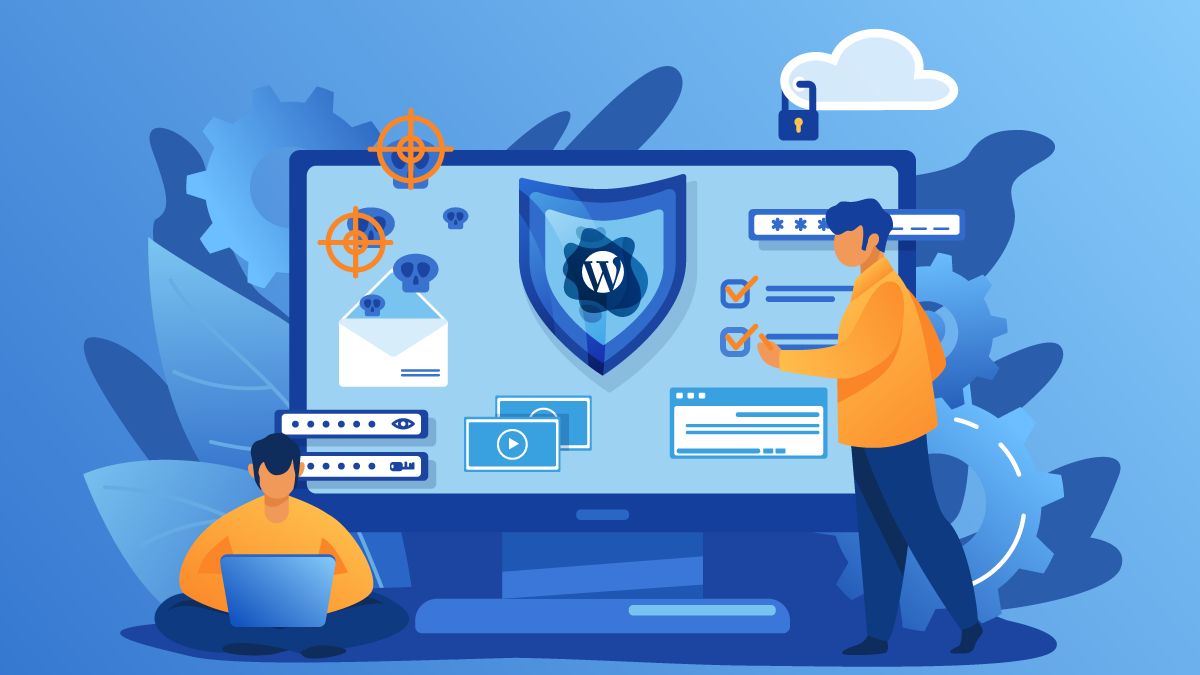
Introduction
WordPress is the most widely used, free, and open-source content management system (CMS) framework. With almost 37.6 % of all the websites on the internet being powered by WordPress, of which 70% are vulnerable to cyberattacks, these websites become an easy target for hackers to perform nefarious activities. Therefore, to protect your site from malicious actors, it is essential to perform a regular security audit on your WordPress website enabling you to find and patch potential security bugs before anybody else does.
This article gives an overview of the WordPress security audit and suggests you the 8 very simple steps to perform it on your own. Let’s dive in!
What is WordPress Security Audit?
A WordPress security audit is inspecting your website for potential security vulnerabilities and resolving them as soon as you find them. These vulnerabilities can range from weak admin passwords to the outdated plugins added to your site.
Many website owners mistake security as a one-time thing. They just do the security audit once and never bother to do it again until and unless their site is hacked. Thus, you are required to perform the security audit of your WordPress site regularly for keeping your website safe and secure from malicious hackers. Without consistent security audits in place, your websites are much more vulnerable to attacks.
Moreover, WordPress security audits can be performed manually by following 8 easy steps described below in this article. You can also use the specially designed plugins to automatically analyze and find the security loopholes for you.
Guide to Run a Successful WordPress Security Audit
1. Assess your WordPress Security Plugin
Evaluating your website’s security plugin is the first step towards running a successful security audit. You should consider adding security plugins to your website if you are not already using one. The security plugin secures your website from bad traffic that can harm your website.
With so many options available, it becomes quite difficult to choose the right security plugin. Since everything that glitters is not gold, the same is true for security plugins. Not all security plugins are effective. As a consequence, choosing the right security plugin with the required features becomes essential to protect your site. Here’s a list of feature that your security plugin MUST offer:
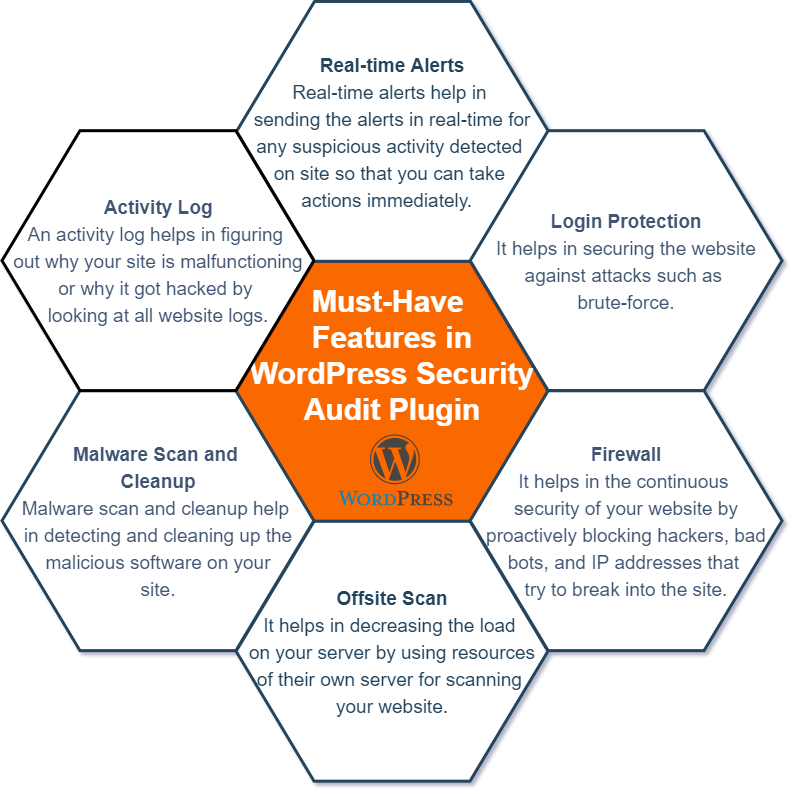
2. Software Updates and Removing Unnecessary Plugins
There are thousands of third-party plugins available for WordPress that help in increasing its capabilities. But like any software, these plugins also have vulnerabilities that can be exploited by malicious hackers to break into your site. In the past, we have seen so many cases where websites were hacked due to vulnerable plugins.
Developers are constantly releasing updates and patches for the vulnerable plugins. During your security audit make sure all software and plugins are up-to-date. You can accomplish it by going to the Dashboard » Updates on the WordPress admin panel.
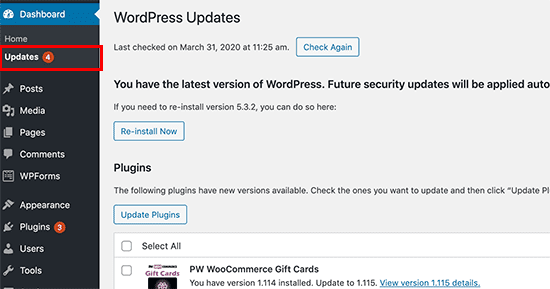
Also, don’t forget to:
- delete the unused plugins and software to decrease the attack surface area on your website and
- if you are using pirated versions of plugins, delete them since they may contain malware.
3. WordPress Backup Solution
Testing if your website is being backed up regularly is the next step in your security audit. Backups come in handy if anything goes wrong. For example, you can use the backup for restoring your site back to normal in case of a cyber attack.
Testing backup is equally important as taking the backup. What if one day when you are trying to restore, your backup fails? This might not be good for the website and business.
Either you can go for manual backup or install plugins for automatic backups. If you are a novice to taking backup manually, you are recommended to use plugins like UpdraftPlus and BackWPup to automatically take a complete backup of your site. In addition, you can also test if your backups can successfully restore data.
4. Examine User Roles
There can be more than one contributor for developing and maintaining a WordPress website. Therefore, it becomes essential to define each contributor’s role and accordingly provide them access rights. For example, there is no need to give access to making changes like installing and deleting plugins to the writer who only needs access to write.
During a security audit, you are advised to examine all user roles, determine who actually needs admin access, and grant lower access rights to the users who do not require them.
Also, you need to make sure that the default admin credentials are changed i.e. one who is admin should never use the username ‘admin’. You can follow the guide on changing the default WordPress username.
5. Delete Extra WordPress Themes Installed
Themes are just like plugins. They can develop vulnerabilities. But most of the website owners are not aware of this and they tend to leave the unused themes installed. It is advised to only keep themes you are using and delete the remaining ones. Also, make sure that the themes being used are in their latest versions and secure.
6. Assessing Hosting Provider and Plan
Assessing the hosting provider and plan is the next item in your WordPress security audit. Shared hosting has really made people’s life a lot easier with the cheaper and customized plan for small WordPress sites.
Shared hosting also has its disadvantages such as your site might get malware infection by an already infected site on the same server. Thus, shared hosting may be right when you begin, but as you grow you might want to upgrade to a dedicated server to protect your website from security issues arising due to shared hosting.
7. Check users who have FTP access
File Transfer Protocol helps you to connect remotely to your WordPress website server for making changes. Since FTP lets you add, modify and delete files on your site server, you should only provide the access to those who absolutely need it and those you trust.
During the WordPress security audit, you are advised to examine the list of FTP users and change your FTP password if required.
8. Additional WordPress Hardening measures
WordPress recommends the following security hardening measures that can further improve the security of your website:
During your WordPress security audit, you are advised to check if these measures are in place. And if they are not, it is recommended to implement them as soon as possible.
Wrapping Up
WordPress’ security audits can be performed by carrying out 8 easy tasks. It is recommended to run the audit once or twice a year. If doing a manual audit seems too much of a task you can always get professional help in attractive website security audit pricing.




